iPhone Caller Name Announce - Activate this Feature Easily
Introduction
Have you ever wanted to know who's calling without needing to check your iPhone's screen? The iPhone Caller Name Announce feature can do just that. It's a handy feature that can make your life easier, especially when you're on the move or your phone is out of reach. In this guide, we'll explore how to activate the iPhone Caller Name Announce feature and make your incoming calls more convenient.
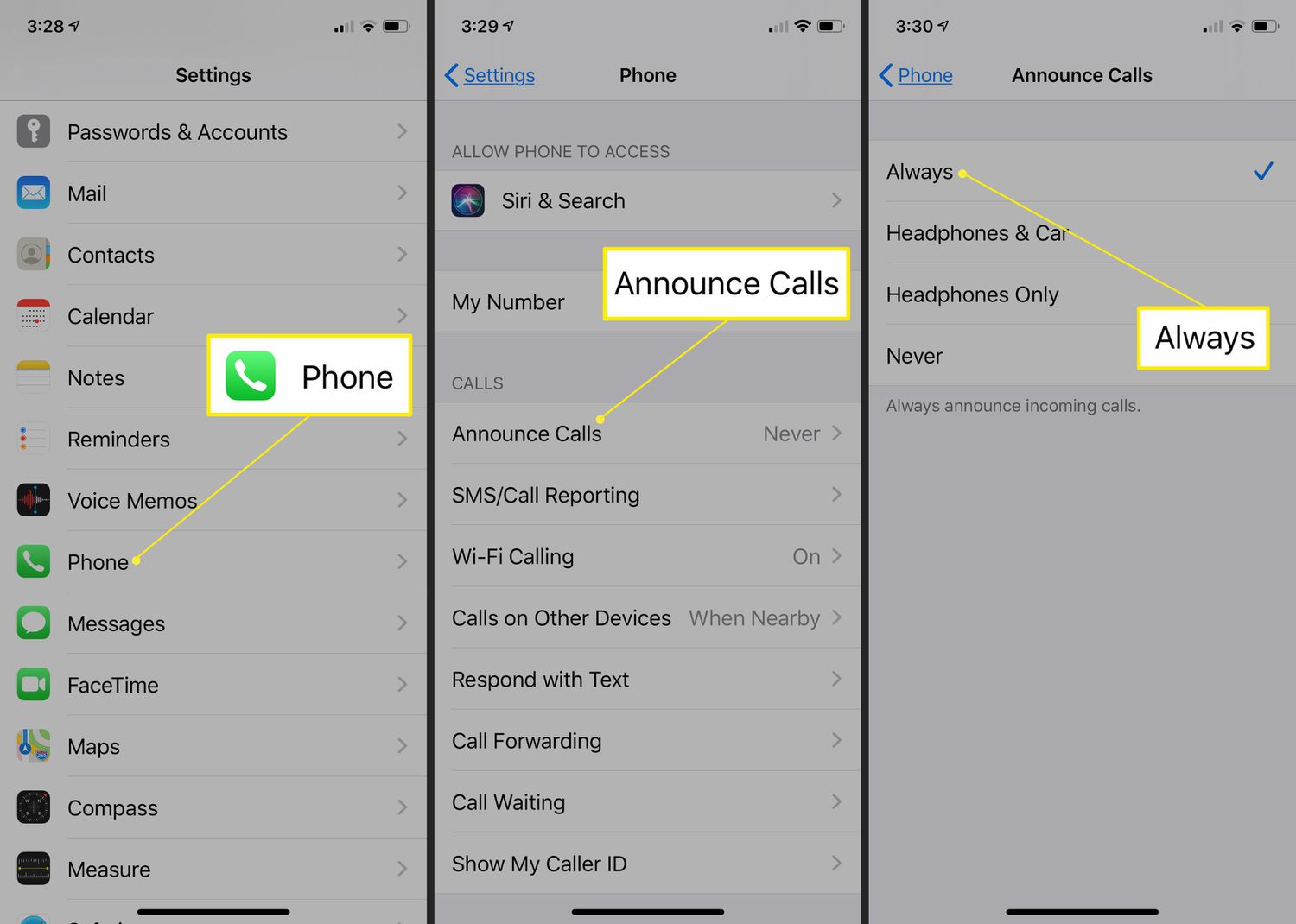
The Different Ways to Activate iPhone Caller Name Announce
There are multiple ways to activate the Caller Name Announce feature on your iPhone. You can enable it through the settings menu, Siri, or even use voice commands while receiving a call.
How to Activate iPhone Caller Name Announce
Follow these steps to activate the Caller Name Announce feature on your iPhone:
Method 1: Through Settings
- Open Settings: Launch the "Settings" app on your iPhone.
- Select Phone: Scroll down and tap on "Phone."
- Announce Calls: Under the "Calls" section, tap on "Announce Calls."
- Choose an Option: You will see three options: "Always," "Headphones & Car," and "Headphones Only." Select the option that suits your preference.
• "Always" will announce caller names for all incoming calls.
• "Headphones & Car" will announce names when you're using headphones or connected to a car's Bluetooth system.
• "Headphones Only" will announce names only when you have headphones plugged in.
- Exit Settings: Once you've made your selection, exit the Settings app. Your iPhone will now announce caller names according to your chosen option.
Method 2: Using Siri
- Activate Siri: You can also activate Siri by saying, "Hey Siri" or holding down the home button (or side button on newer iPhones).
- Ask Siri to Announce Calls: Once Siri is active, simply say, "Announce Calls." Siri will confirm the setting change.
Method 3: Using Voice Commands
- Receive a Call: When you receive an incoming call, wait for your iPhone to ring.
- Use a Voice Command: Say "Hey Siri," or if you have "Listen for 'Hey Siri'" enabled, just say "Hey Siri" without touching your phone. Then say, "Announce the caller."
The Benefits of Activating iPhone Caller Name Announce
- Hands-Free Convenience: Caller Name Announce allows you to know who's calling without picking up your phone or looking at the screen. This is especially useful when your phone is out of reach or you're busy with other tasks.
- Enhanced Safety: For drivers, this feature is a safety enhancement as it reduces distractions by announcing caller names when your phone is connected to a car's Bluetooth system.
- Accessibility: Caller Name Announce is a valuable accessibility feature for those with visual impairments or difficulty in reading the screen.
Conclusion
Activating the iPhone Caller Name Announce feature is a simple way to make your incoming calls more convenient and hands-free. Whether you're multitasking, driving, or have your phone across the room, this feature ensures you're always aware of who's calling without the need to check your screen. By following the steps outlined in this guide, you can easily enable this feature and enjoy its many benefits.
©Soundoftext - Voiceoftext.RSS